On Tuesday, Meta introduced a new pin message functionality for WhatsApp. This feature allows users to pin one message to the top of a chat, similar to how chats may be pinned in the home window. The update is now available for Android, iOS, and PC users.

Pinnable messages, according to WhatsApp, allow users to mark essential messages in both group and individual chats. This feature is intended to save users time by making it simpler to locate critical messages. WhatsApp assures that all message types, including as text, polls, photos, emoticons, and others, may be pinned and remain end-to-end encrypted.
Read More: Sony PS5 Pro Expected To Be Released In September 2024
How does the pin message feature work?
Notably, while pinned chats stay fixed in the WhatsApp home window, there is a limitation to setting the time range for how long messages may be pinned in the chat pin window. Pinned messages may be set to last 24 hours, 7 days (the default), or 30 days, according to the official blog article. During pinning, a banner will show allowing you to select the duration. Admins may limit who can pin messages in group chats: everyone or only admins.
It’s worth mentioning that if you don’t manually unpin a message, it will unpin itself after the timer runs out. Unpinning, on the other hand, merely removes the message from the chat’s banner and restores it to its original location in the discussion, without changing its content or accessibility. This allows you to keep key information accessible while deleting obsolete messages for a more organized chat experience.
Here’s a step-by-step method to pinning a message in WhatsApp across several platforms:
In Android, you may save a WhatsApp message.
Hold your finger down on the desired message.
Tap More choices from the context menu that opens.
Choose Pin.
Select a time frame for the pinned message: 24 hours, 7 days, or 30 days.
Tap Pin once more to confirm.
iPhone WhatsApp Message Pinning
Hold your finger down on the message you wish to pin.
From the menu that opens, select More choices.
Choose Pin.
Select the appropriate time frame: 24 hours, 7 days, or 30 days.
To confirm, tap Pin.
WhatsApp messages may be pinned on the browser and desktop.
Choose the message you want to pin.
Select the three-dot icon.
From the dropdown option, choose Pin message.
Select a time frame for the pinned message: 24 hours, 7 days, or 30 days.
To confirm, click the Pin button.
In WhatsApp group conversations, how do you pin a message?
Admins have the authority to select who can pin messages in group conversations. To enable this functionality, follow these steps:
Android: Open the group chat, tap More options > Group Settings, then enable Edit group settings.
iPhone: Open the group chat, then tap Group details > Group Settings > Edit Group Settings, then choose “All members” or “Only admins.”
Web/Desktop: Open the group chat, then select Group details > Group settings > Edit the group information and choose “All members” or “Only admins.”
Anyone with authorization can pin messages once they are enabled. When this happens, a system message alerts everyone in the conversation, including the person who pinned it. Viewing pinned messages, however, has certain limits.
Meanwhile, if you no longer require a message to be pinned to the top of your WhatsApp conversation. Here’s how to unpin a message from several platforms:
Android:
Hold your finger on the pinned message.
Select Unpin from the context menu.
Tap Unpin one again to confirm.
iPhone:
Hold your finger on the pinned message.
From the menu that opens, select More choices.
Select Unpin.
Tap Unpin one again to confirm.
Desktop and web:
Navigate to the pinned message.
Select the three-dot icon.
From the dropdown menu, choose Unpin message.
To confirm, click Unpin one again.